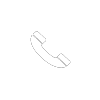How to Grant Domain Delegate Access
When Imaginal hosts your website, it’s important that we have access to your Domain Registrar in case we need to make changes to your DNS records. Many Domain Registrar companies have the option to grant Delegate Access. Delegates can access and adjust your products, but they can’t view or change account information like your payment methods and passwords.
If your Domain Registrar company is listed below, please follow the provided instructions to invite our team as Delegates to your domain.
Not sure where your Domain is registered?
If you don’t know where your domain is registered, use this free lookup tool.
GoDaddy Delegate Access
- Go to your GoDaddy Delegate Access page. You might be prompted to sign in.
- In the ‘People who can access my account’ section, click Invite to Access.
- Enter the name Imaginal Marketing and email hosting@immarketinggroup.com into the invite form.
- Select Products and Domains.
- Click Invite. GoDaddy will send our web team an email invitation to access your account. Once our team accepts, GoDaddy will let you know.
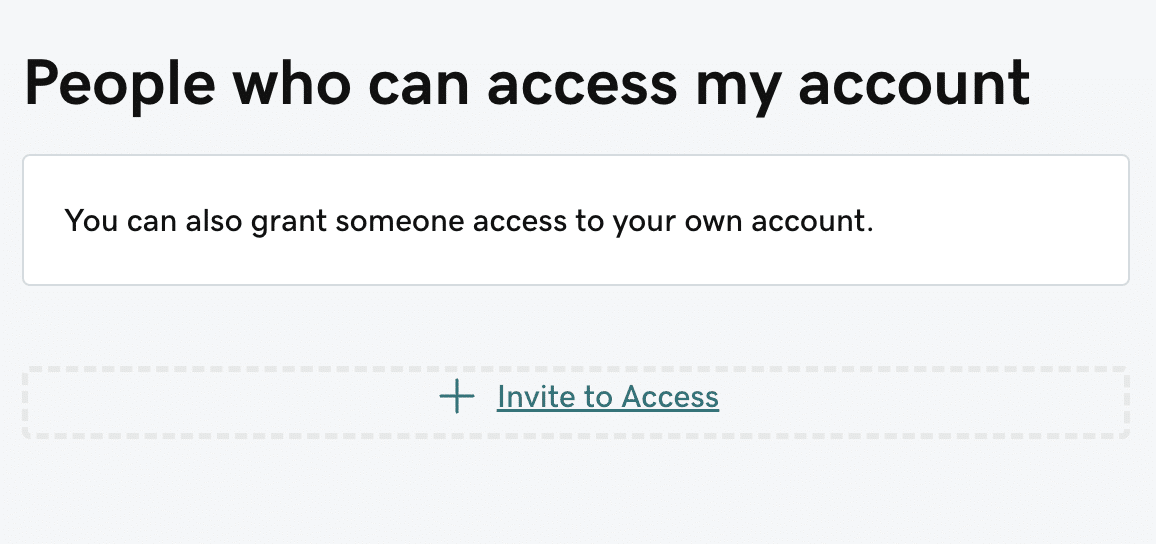
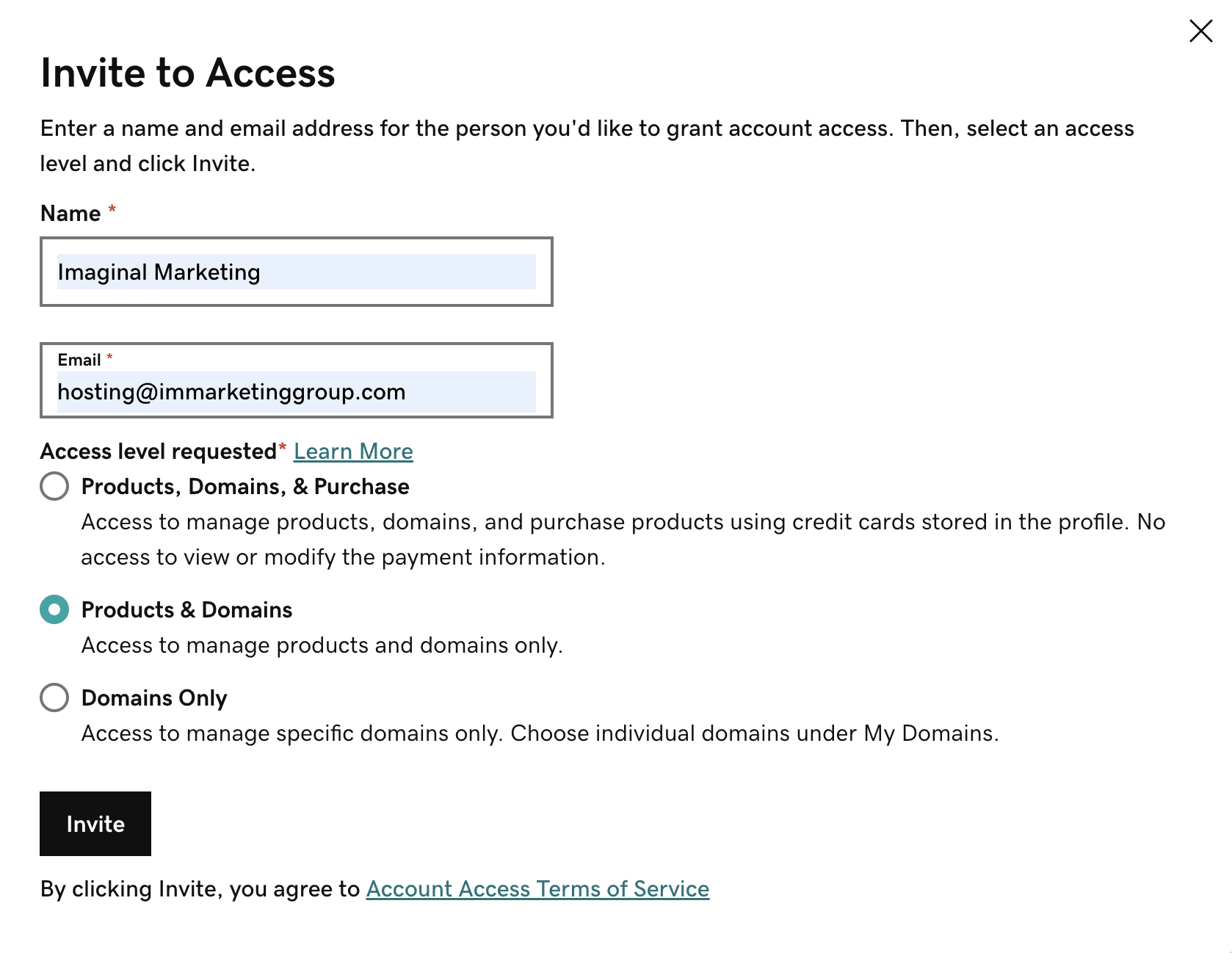
Network Solutions Delegate Access
- Log into your Network Solutions account.
- Hover over the icon in the top right corner. When the menu appears, click on Accounts & Users.
- Select the account with your salon’s domain name, and click the Manage button.
- Scroll until you see the User Roles & Permissions area. Click the Add User button.
- Enter the name Imaginal Marketing and the email web@immarketinggroup.com into the form. Select Tech Level.
- Click Invite. Network Solutions will send our web team an email invitation to access your account.
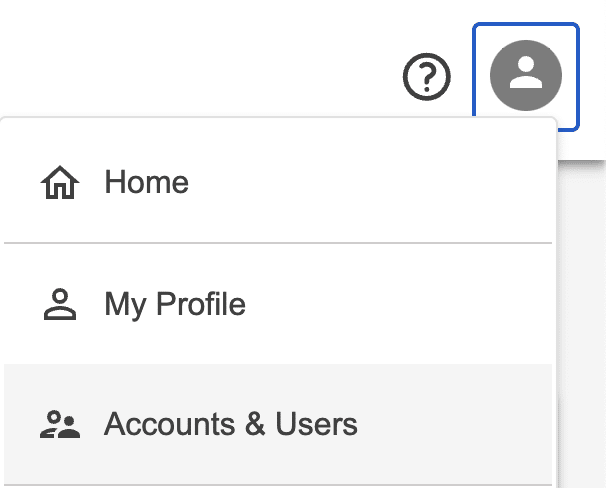
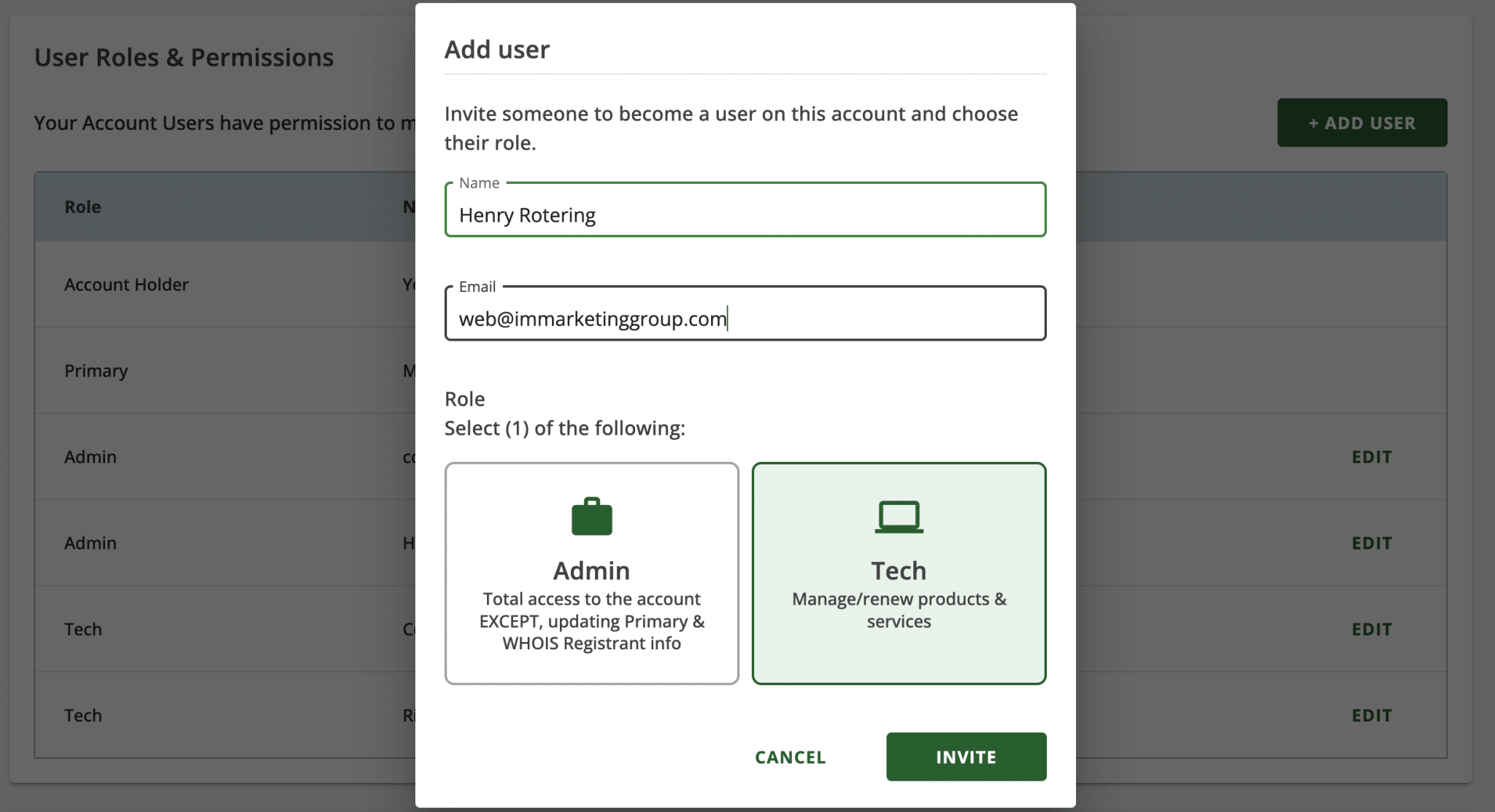
Register.com Delegate Access
- Log into your Register.com account.
- Click Domains in the menu on the left. If you have multiple domains, click your salon’s domain.
- Scroll until you see the Domain Contacts area. Click Domain Contacts to expand that area.
- Click Add a new domain contact.
- Enter the name Kate Holcomb and the email hosting@immarketinggroup.com into the form. Select Tech Level.
- Click Invite. Register.com will send our web team an email invitation to access your account.
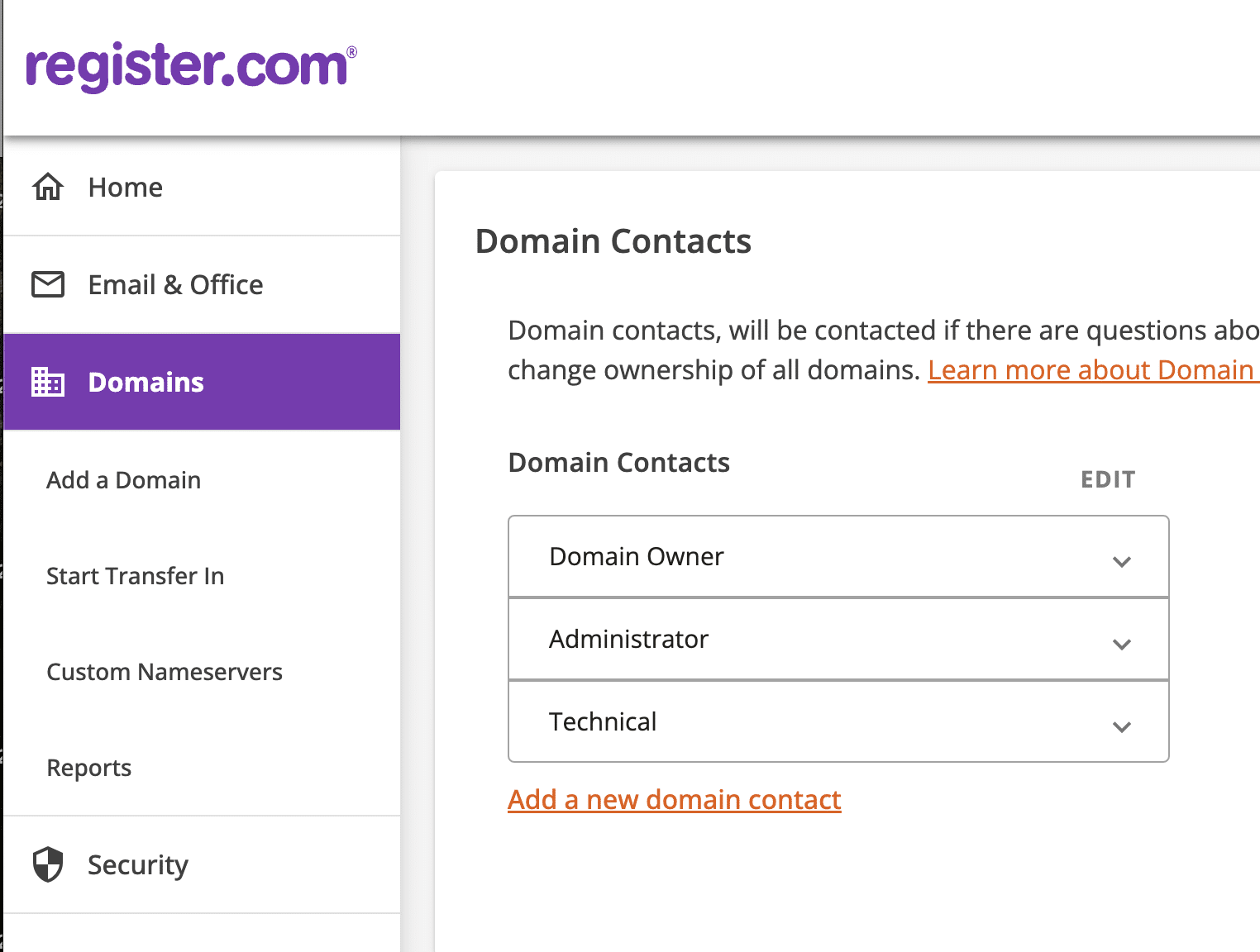
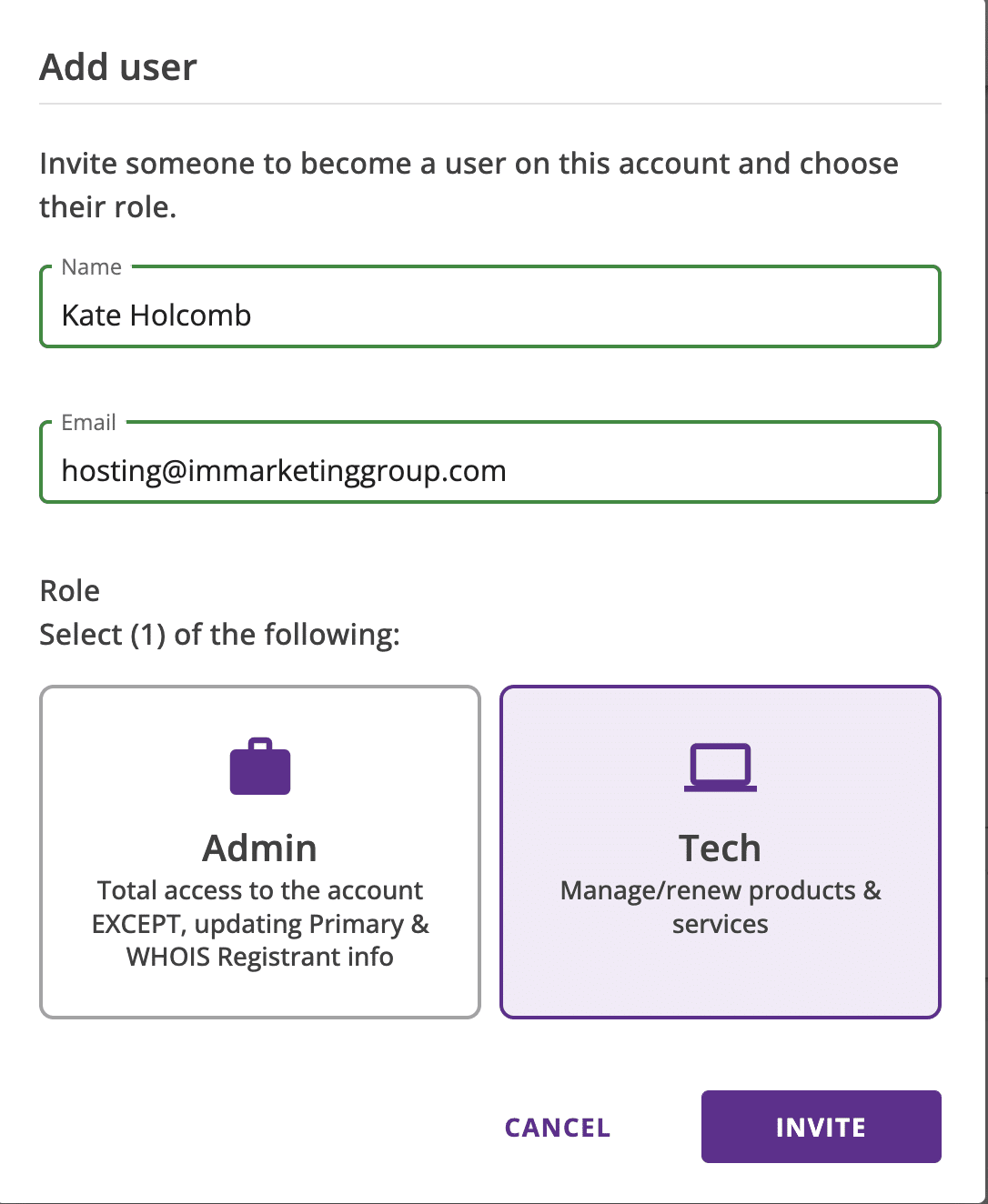
Bluehost Delegate Access
- Log into your Bluehost Account Manager.
- Hover over the icon in the top right corner. When the menu appears, click on Accounts & Users.
- Select the account with your salon’s domain name, and click the Manage button.
- Scroll until you see the User Roles & Permissions area. Click the Add User button.
- Enter the name Imaginal Marketing and the email hosting@immarketinggroup.com into the form. Select Tech Level.
- Click Invite. Bluehost will send our web team an email invitation to access your account.
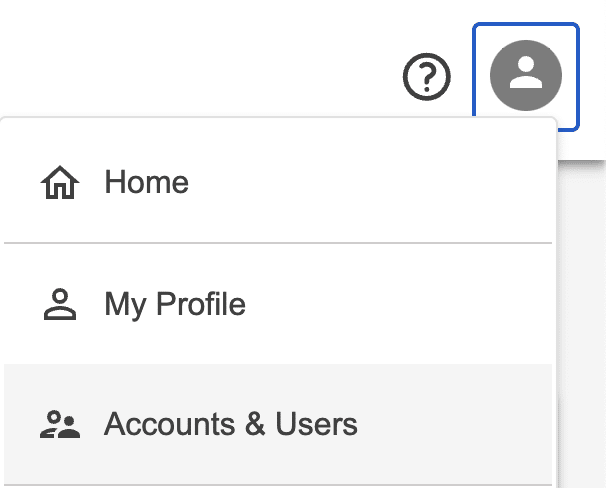
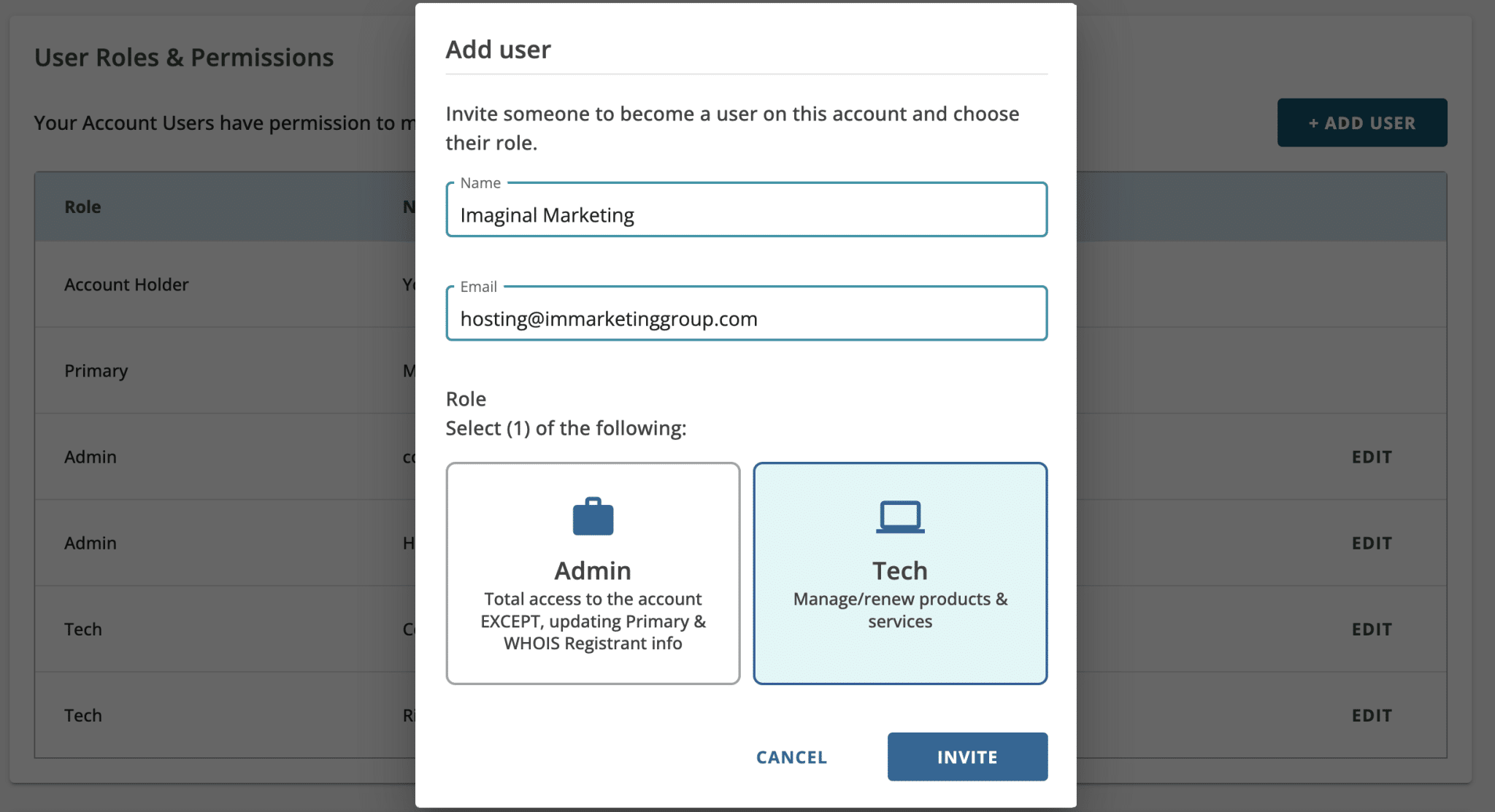
HostGator Delegate Access
- Log into your Hostgator Customer Portal.
- Hover over the icon in the top right corner. When the menu appears, click on Accounts & Users.
- Select the account with your salon’s domain name, and click the Manage button.
- Scroll until you see the User Roles & Permissions area. Click the Add User button.
- Enter the name Imaginal Marketing and the email hosting@immarketinggroup.com into the form. Select Tech Level.
- Click Invite. HostGator will send our web team an email invitation to access your account.
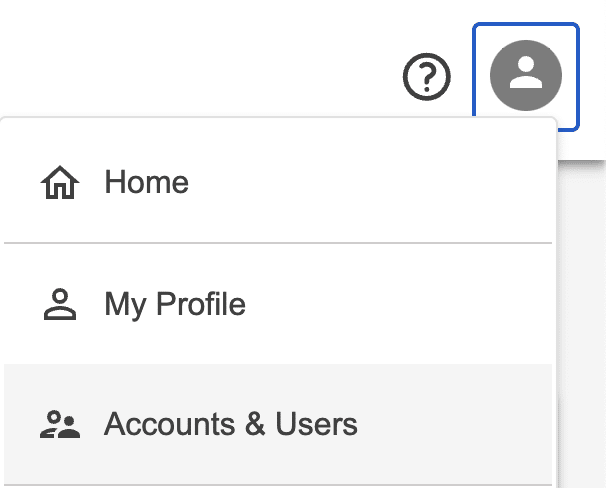
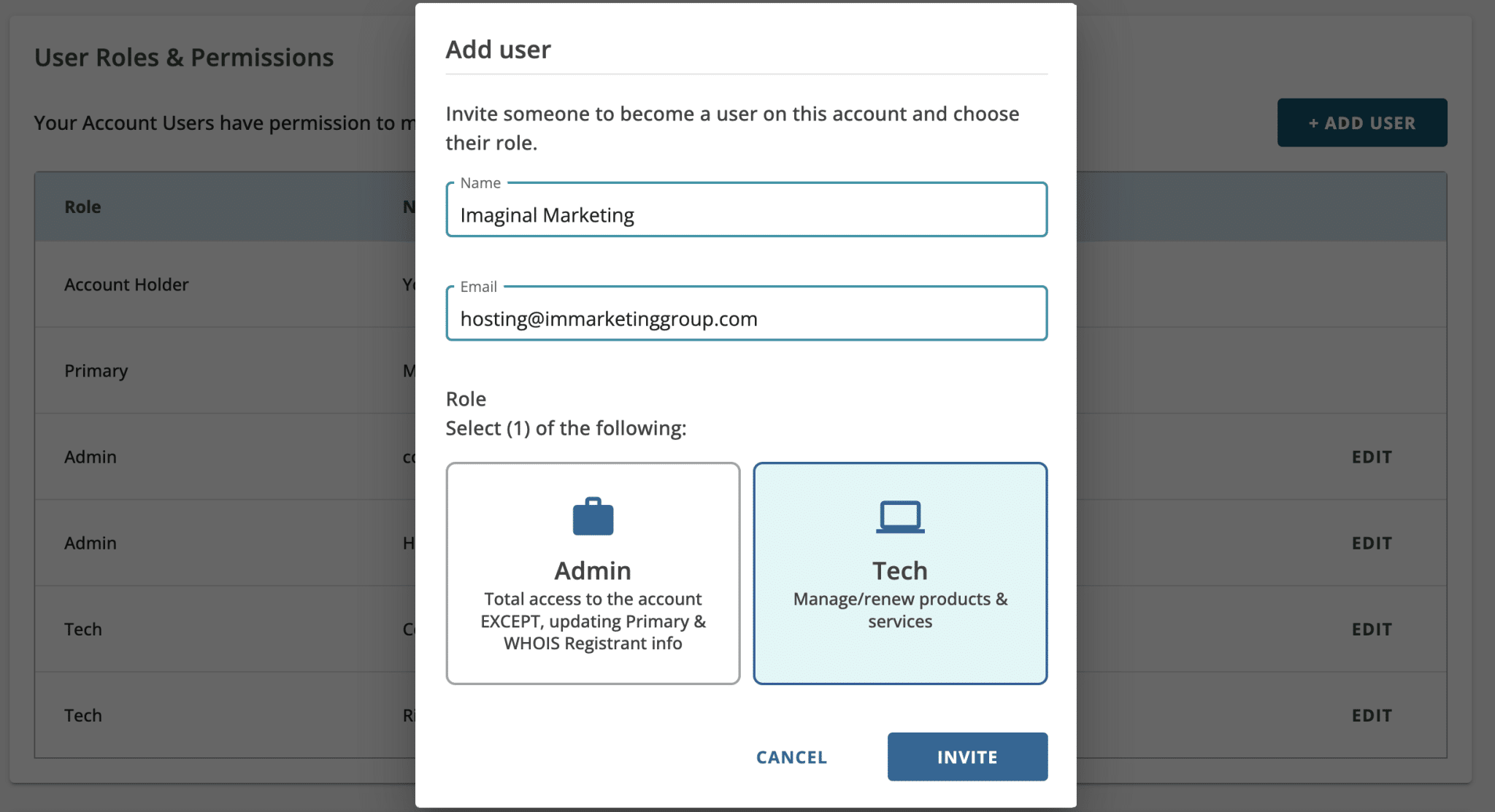
Squarespace Delegate Access
- Open your Squarespace Domains Dashboard.
- Click on your salon domain.
- Click Permissions.
- Click Invite domain manager.
- Enter the name IM Web and the email hosting@immarketinggroup.com into the form.
- Click Invite. Squarespace will send our web team an email invitation to access your account.
- If you don’t see the options to invite a Domains manager, domain-specific permissions aren’t available for your domain because your domain shares its permission settings with the website it’s associated with.